Deactivating a User
Step-by-Step Instructions
1. Click on Management
From the sidebar on the left side of the page, click the Management link.
.png)
2. Click on Users
Under the Security heading, click on the Users link.
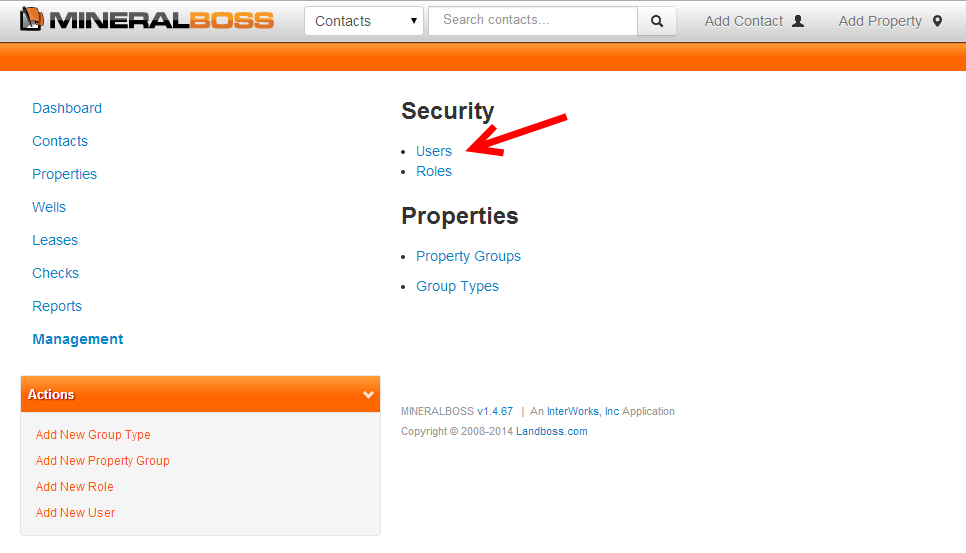
3. Click on the name of the user to deactivate
Click on the name of the user whose account you would like to deactivate.
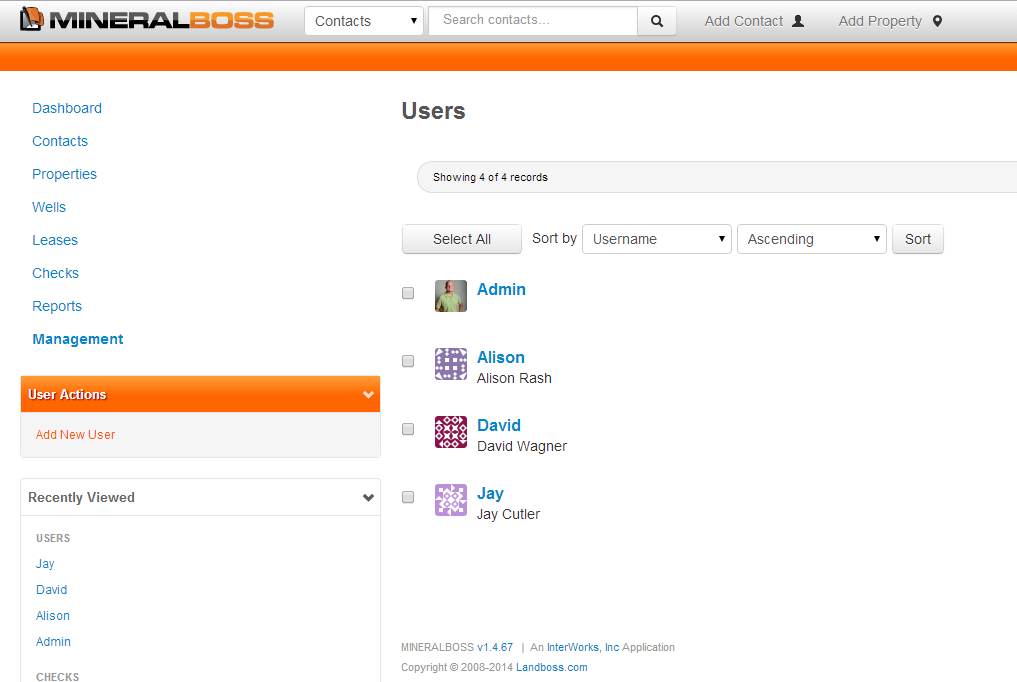
4. Click on the pencil icon to the right of the user's name
Click on the pencil icon to the right of the user name.
![]()
5. Uncheck the checkbox under Active
Uncheck the Active checkbox.
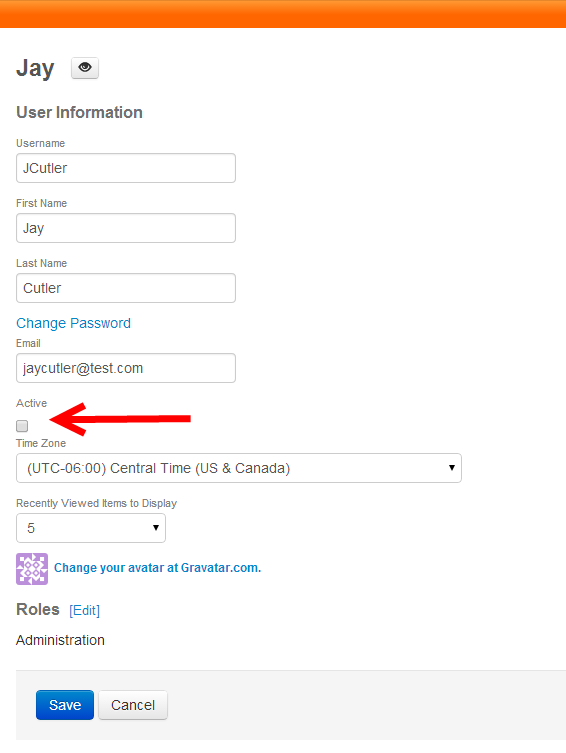
6. Click Save at the bottom
Click Save at the bottom of the page to save the changes made to this user.
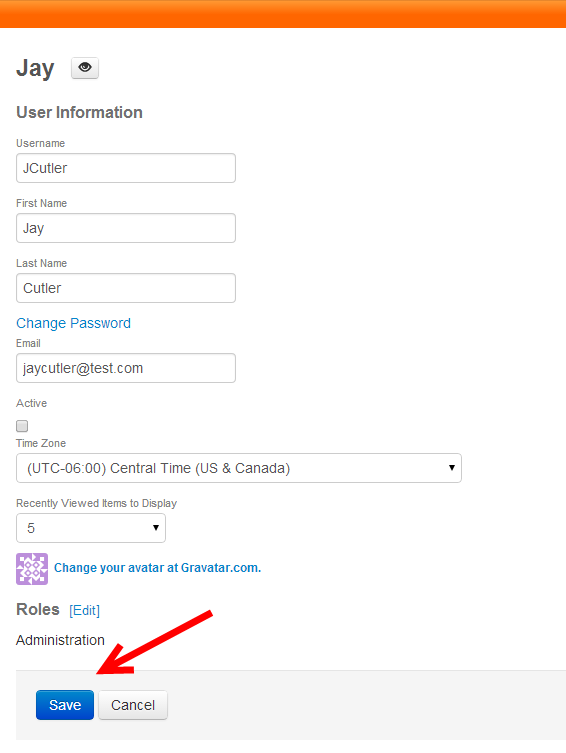
Comments
Be the first to post a comment